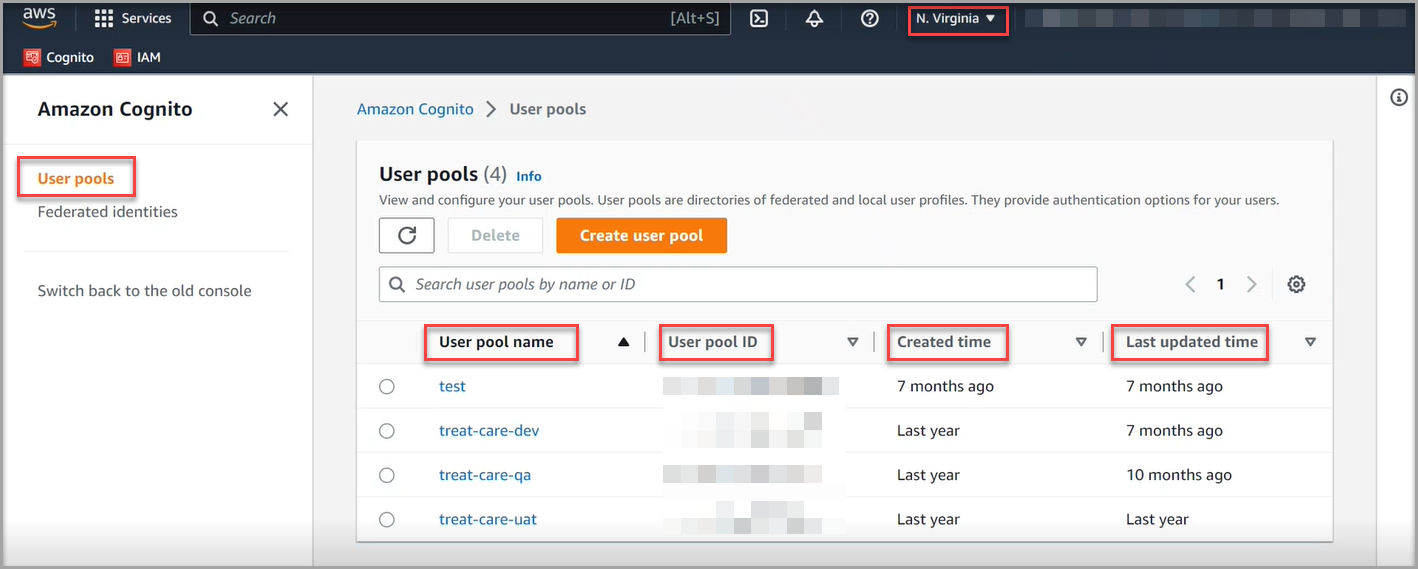Connecting to the Amazon Web Services (AWS) Cognito
Overview
AWS Cognito is a user identity and data synchronization service that provides authentication, authorization, and user management for your web and mobile apps. You can use SkyPoint AI’s built-in connector for importing data from AWS Cognito. This document will guide you through the process of connecting AWS Cognito to skyStudio.Prerequisite
You will need the following details to configure and import data using AWS Cognito:- AWS account
- User Pool ID
- Access key ID
- Secret access key.
You can refer to the InforHMS Setup Guide document to learn more about the Prerequisites.
Import Data using AWS Cognito connector
Follow the below steps to create a new dataflow for the Cognito connector:- In the left pane, go to Dataflow > Imports.

- Click New Dataflow to create dataflow.
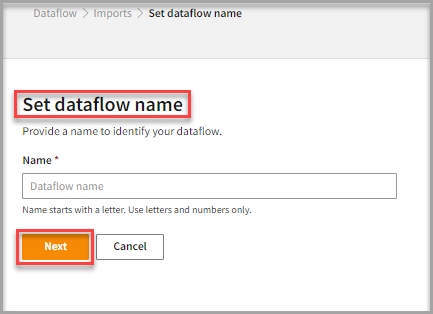
- Enter a Name to identify your Dataflow.
The name must start with a letter and contain only letters and numbers, with no spaces between the characters.
- Click Next.
Add AWS Cognito Connector
- In the All categories or Services and apps tab, select the AWS Cognito connector to start the configuration.
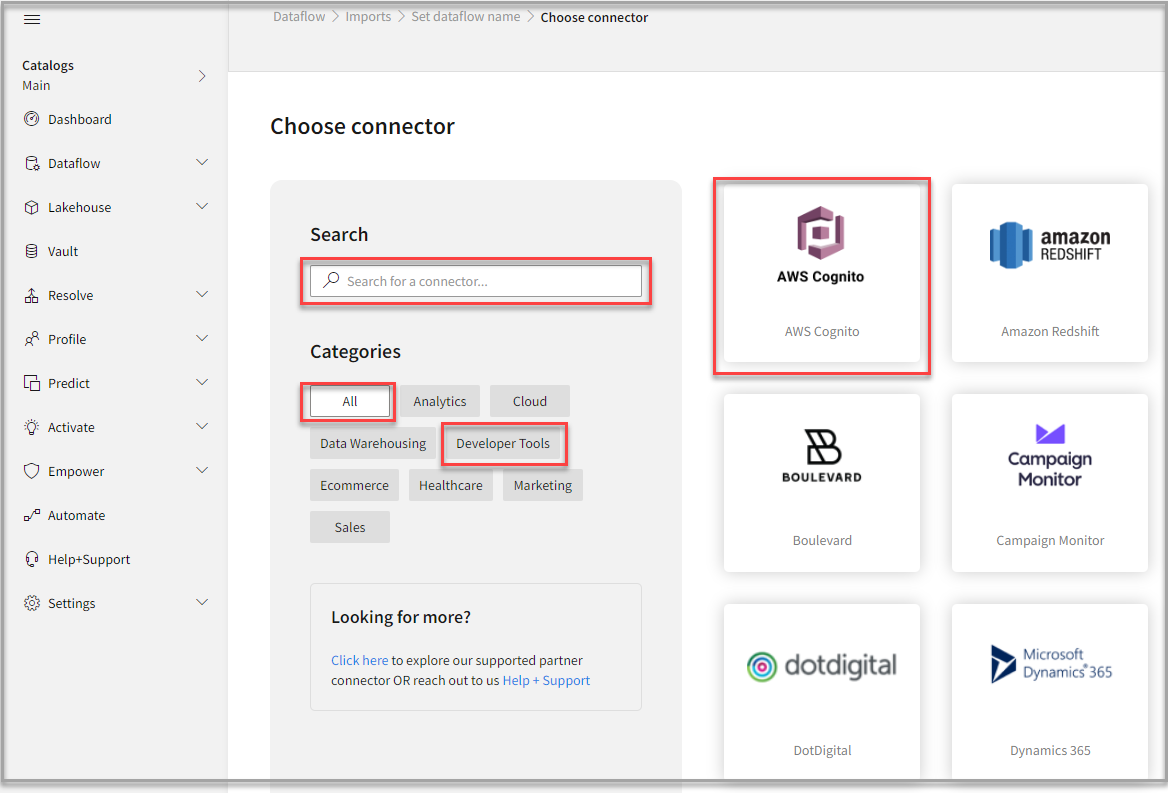
- Also, you can use the Search function to find the AWS Cognito connector.
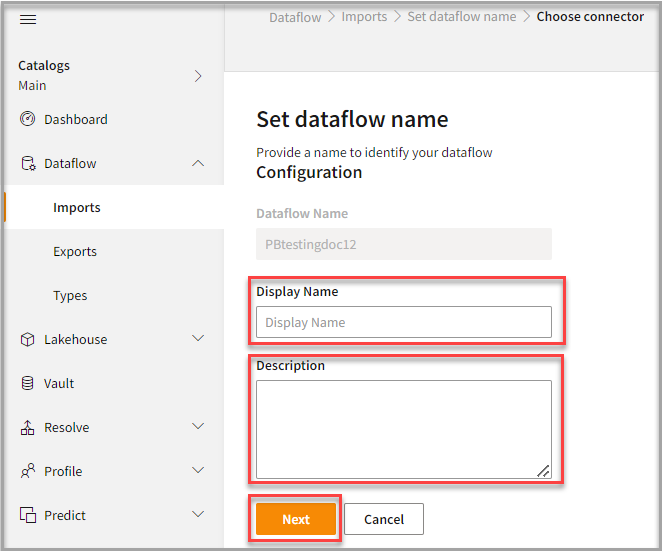
- In the Set dataflow name, enter the Display Name to identify your dataflow.
- In the Description box, you can enter an explanation of the connector.
- Click Next.
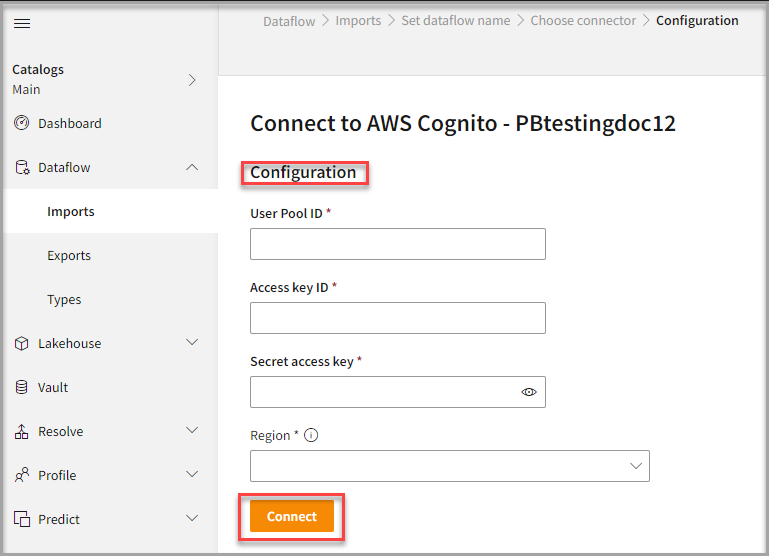
To configure AWS Cognito
- Enter your credentials such as User Pool ID, Access key ID, Secret access key, and Region to configure with the AWS Cognito connector.
- Click Connect.
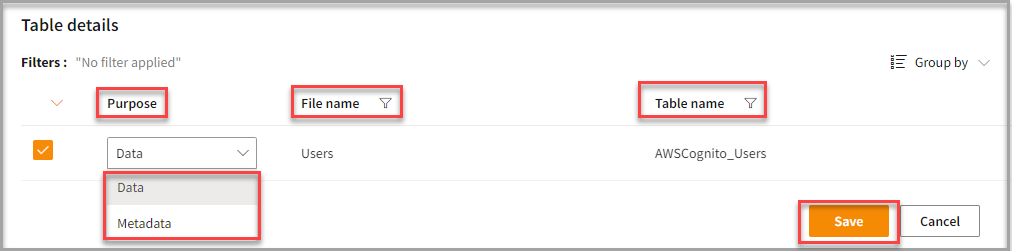
- Enter the Table Details to process the data.
| Item | Description |
|---|---|
| Purpose | Option to assign a purpose (All, Customer 360, or Privacy-Metadata) for each table. |
| Loads customer data | |
| Loads Metadata | |
| File Name | Displays the name of the file that you imported. |
| Table Name | Displays the imported table name. |
After configuration, all tables that are part of the connector are listed in the Table Details. For a single table, it displays by default, showing information specific to the client connector and the tables it supports upon successful connection. However, for multiple tables, you can select only those tables you want to import and process. For example, to import customer data, choose the tables containing customer information such as name, email, address, and contact details.
- Click Save to apply the changes.
Run, edit, and delete the imported data
- After saving the connection, the AWS Cognito connector appears on the Dataflow page. Also, you can see the list of created tables in the Databases section.
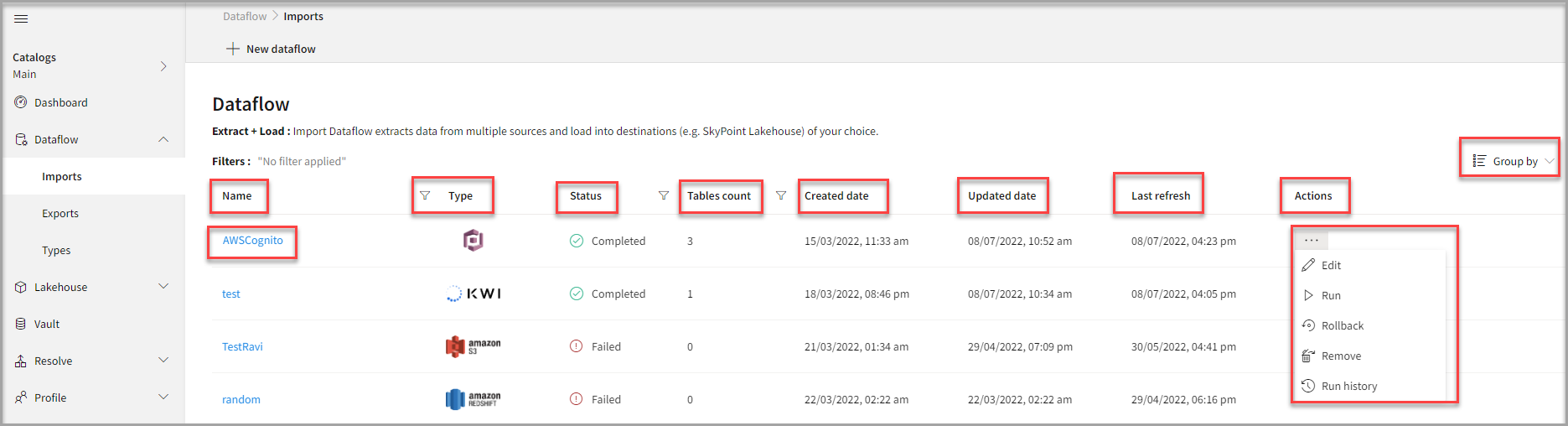
| Item | Description |
|---|---|
| Name | Displays the name of the Dataflow. |
| Type | Displays connector type symbol. |
| Status | Indicates whether the data is imported successfully. |
| Table Count | Displays the number of tables. |
| Created Date | Displays date of creation. |
| Updated Date | Displays last modified date. |
| Last Refresh | Displays the latest refresh date. This date will get updated whenever you refresh the data. |
| Group by | Option to view the items in a specific Group (For example, name, type, status). |
- Select the horizontal ellipsis in the Actions column and do the following:
| If you want to | Then |
|---|---|
| Modify the Dataflow | Select Edit and modify the Dataflow. Click Save to apply your changes. |
| Execute the Dataflow | Select Run. |
| Bring the data to its previous state | Select Rollback. |
| Delete the Dataflow | Select Remove and then click the Delete button. All tables in the data source get deleted. |
| See the run history of the Dataflow | Select Run History. |
You can view the error message for data import failures from a data source in the Dataflow under Run History > Description.
Setup guide
Overview
This document will help you gather all credentials for connecting AWS Cognito with skyStudio.Prerequisite
You must have the following details:- An admin access in AWS console.
To find User pool ID
Follow below steps to find the User pool ID:- Log in to your AWS console.
- Go to Cognito > User pools.
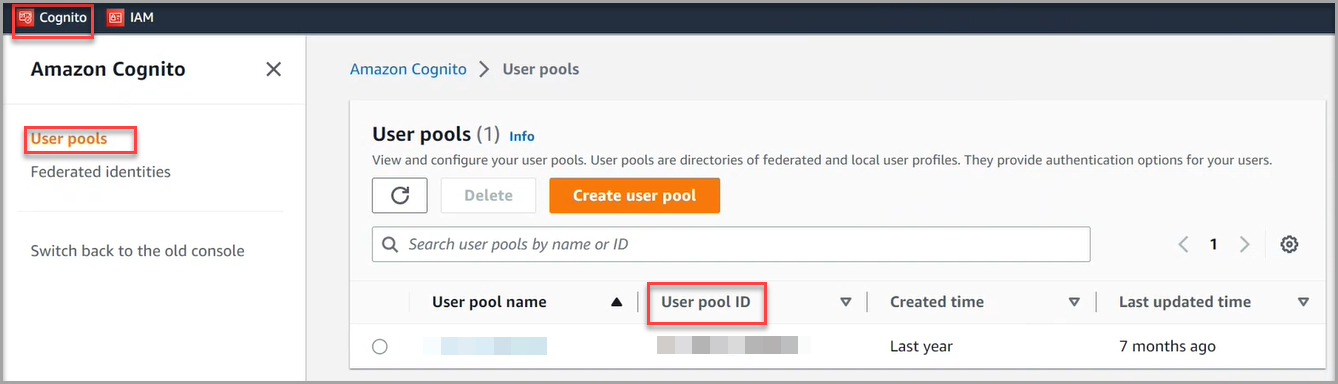
To find Access key ID
Follow below process to locate your Access key:- Go to IAM > Users > Security credentials.
- You can locate the Access key ID in Access keys section.
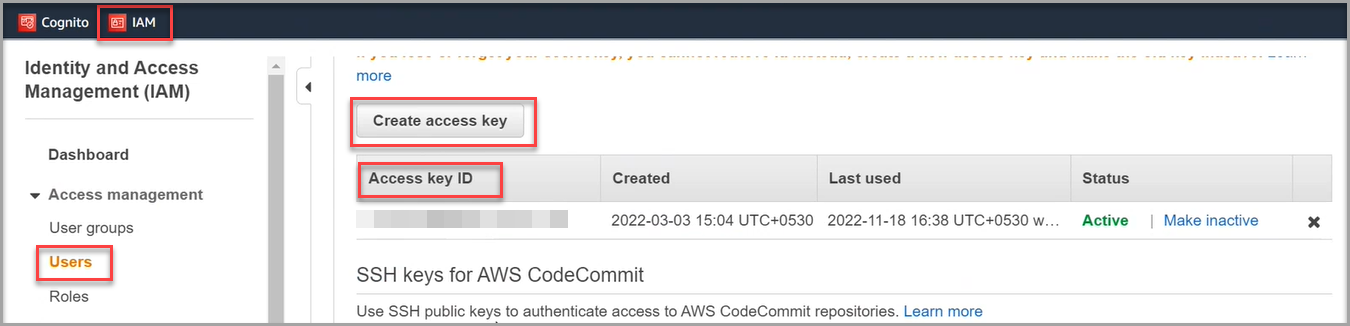
To locate Secret access key
- Go to IAM > Users > Security credentials.
- Click Create access key in the Access keys section.
- Download the file containing Access key ID and Secret access key.
The Secret Access Key is displayed only once, so it is recommended to download the file and store it securely.
To identify the Region
You can locate the region of data to import in the AWS console. Follow below steps:- Go to AWS console > User Pools.
- Click Location drop-down list.
- Select your desired location from the Location drop-down list.
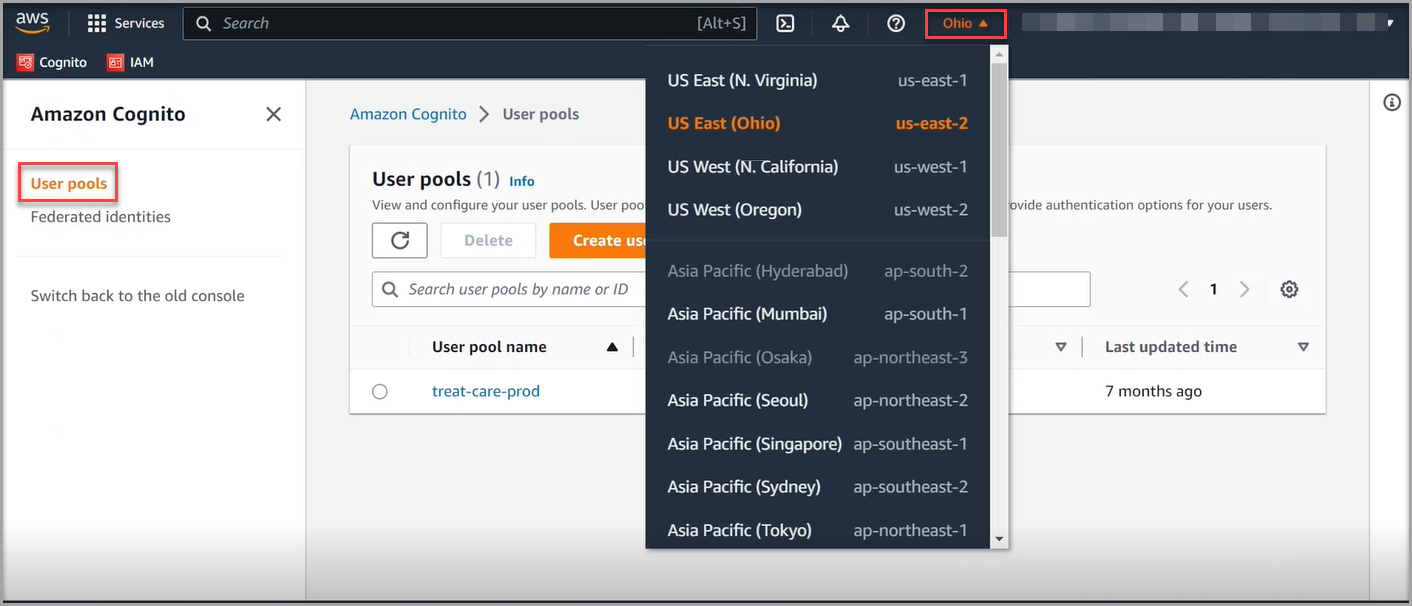
The selection of region is based on your AWS Cognito setup.
- Once you select the Region, the User pools for that region is displayed along with the User pool ID, Created time, and Last updated time.