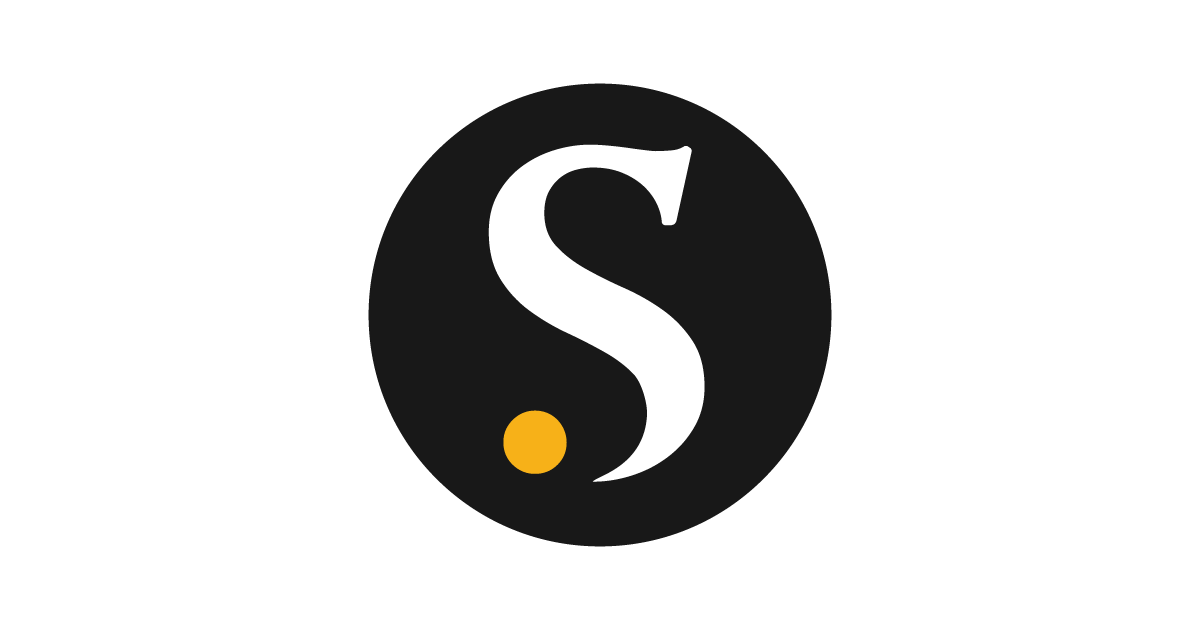Creating a Transactional churn
Overview
You can select a Transactional churn to run the churn model for identifying the customers with one-time purchase of products and services. This document can help to predict whether a customer is at risk of no longer performing transactional activities of your products or services.To predict with a Transactional churn
Follow the below steps to create a customer prediction using transactional churn model:- Go to Activate > Models.
- On the Models page, click the Create tab.
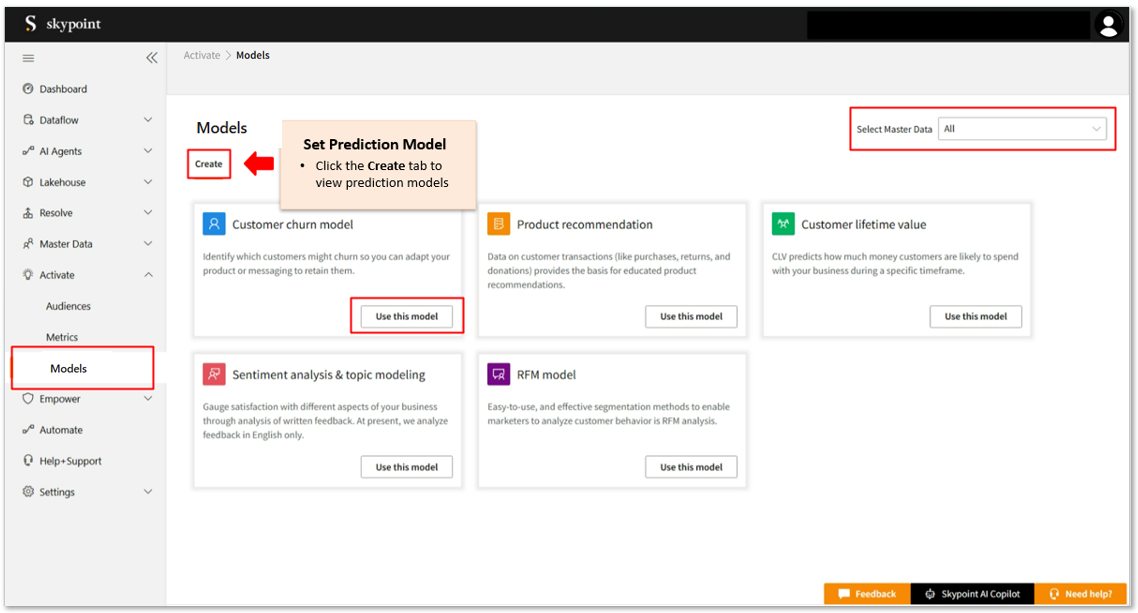
- Select Master Data from the dropdown list. When you select the master data, the system validates the selected master data type and filters the predictions based on the selection.
- In the Customer churn model, click Use this model.
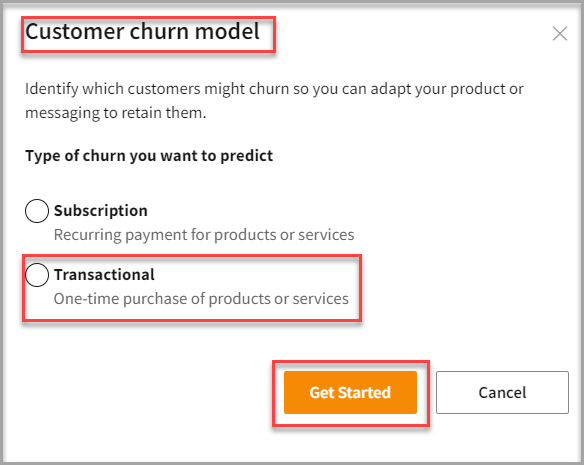
- Click Get Started.
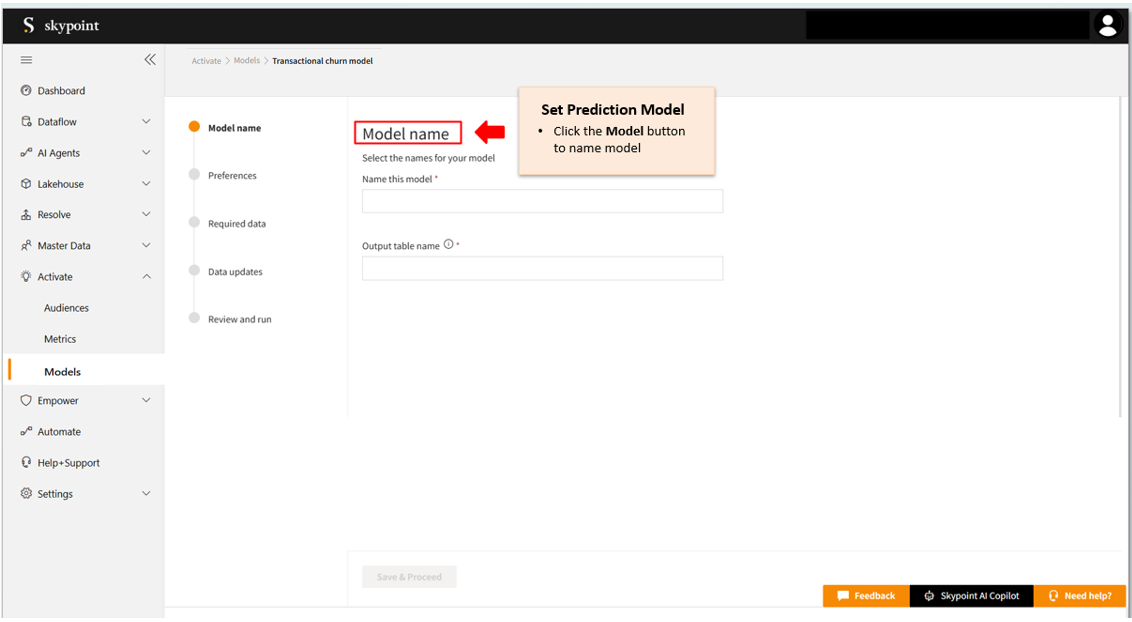
Add Model name
- In the Transactional churn model page, type a unique name in the Name text area.
- Type a unique name in the Output table name.
- Click Save & Proceed.
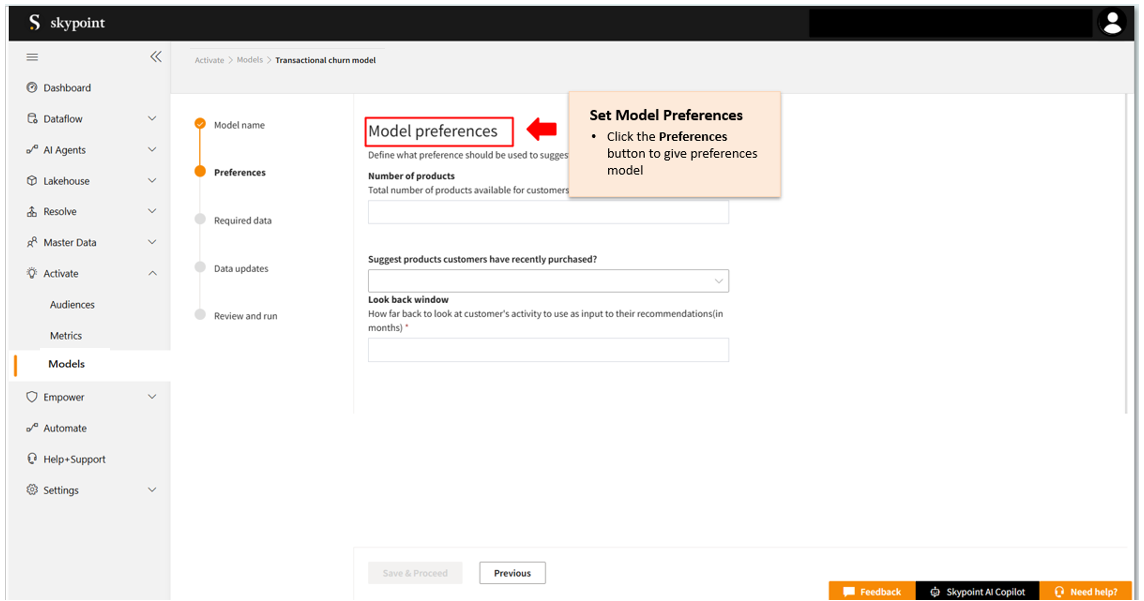
Add Model preferences
- In the Model preferences page, enter a value in the Model Window text area.
- Enter a value in the Churn Definition text area.
| Item | Description |
|---|---|
| Prediction Window | Number of days under which the customers who may churn. |
| Churn Definition | Number of days where a customer has churned if they have made no purchases. |
- Click Save & Proceed.
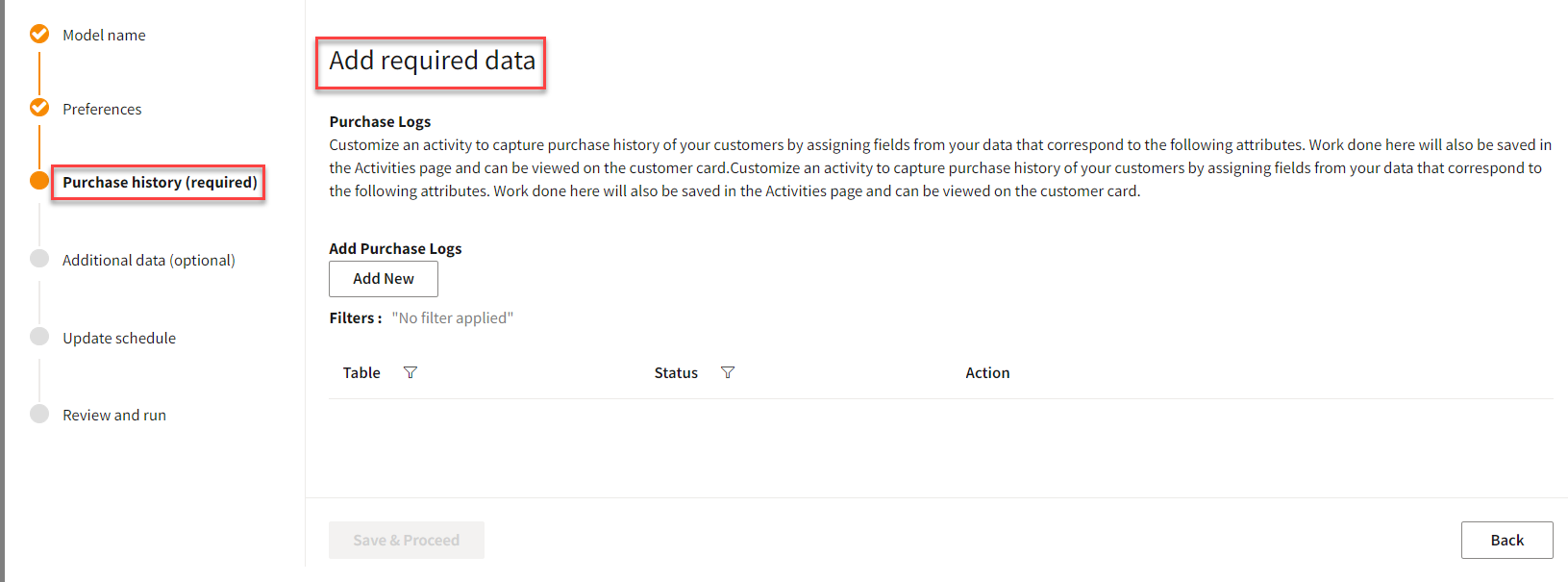
Add Purchase Logs
Follow the below steps to customize the purchase history of your customers by assigning fields from your data that corresponds to your selected attributes:- In the Add required data page, click Add New.
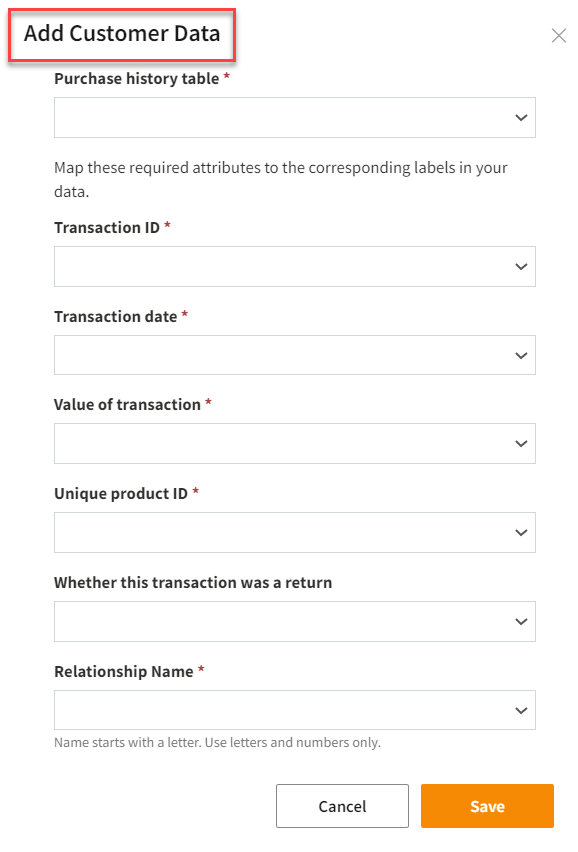
- Select Purchase history from the drop-down list.
- Select Transaction ID from the drop-down list.
- Select Transaction date from the drop-down list.
- Select Value of transaction from the drop-down list.
- Select Unique product ID from the drop-down list.
- Specify the information if this transaction was a return from the drop-down list.
- Click Save.
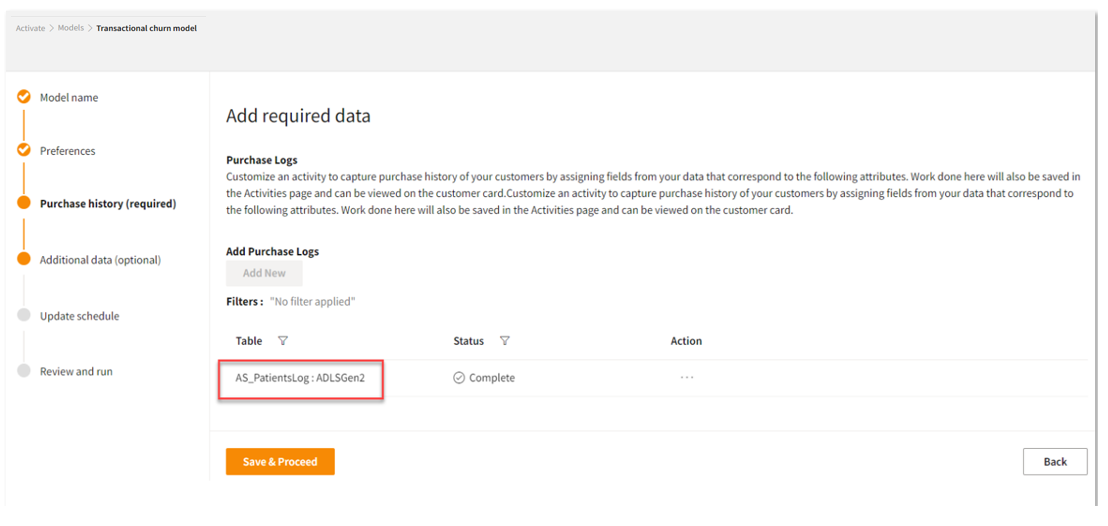
- Click Save & Proceed.
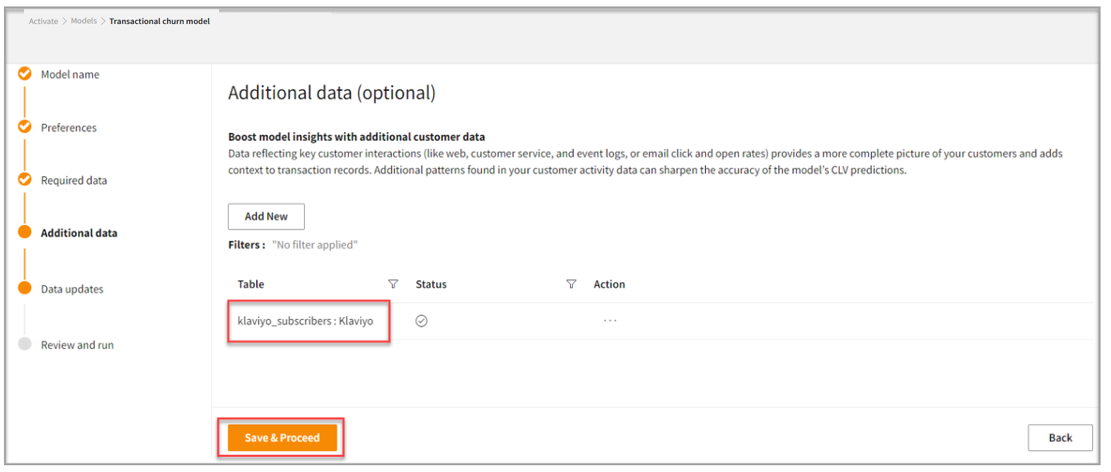
Add Additional data
Follow the below steps to add additional data for the model to predict the customers having higher risk of churn:- On the Additional data page, click Add New.
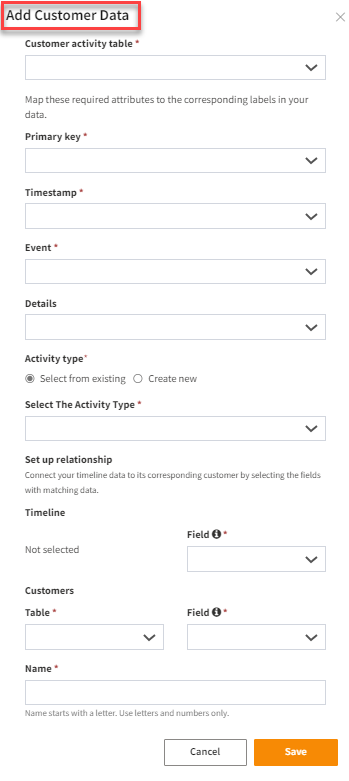
- Select a Customer activity table from the drop-down list.
- Select a Primary key from the drop-down list.
- Select a Timestamp from the drop-down list.
- Select an Event from the drop-down list.
- Select Details from the drop-down list.
- In Activity type, perform one of the below actions:
| To | Do |
|---|---|
| Select an Activity Type from the drop-down list | Click Select from existing. |
| Type a new activity type in the Activity Type text area | Click Create new. |
- Click Save.
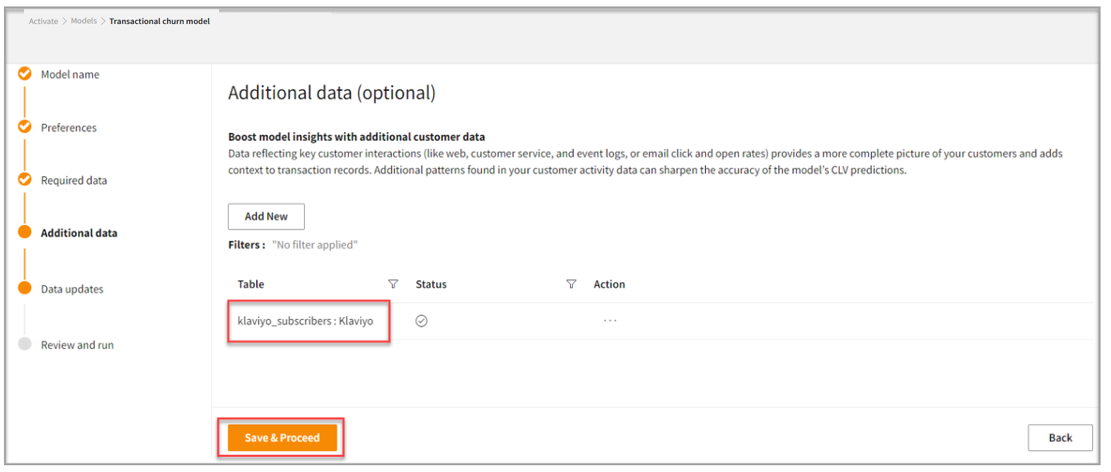
- Click Save & Proceed.
- The Data update schedule page appears.
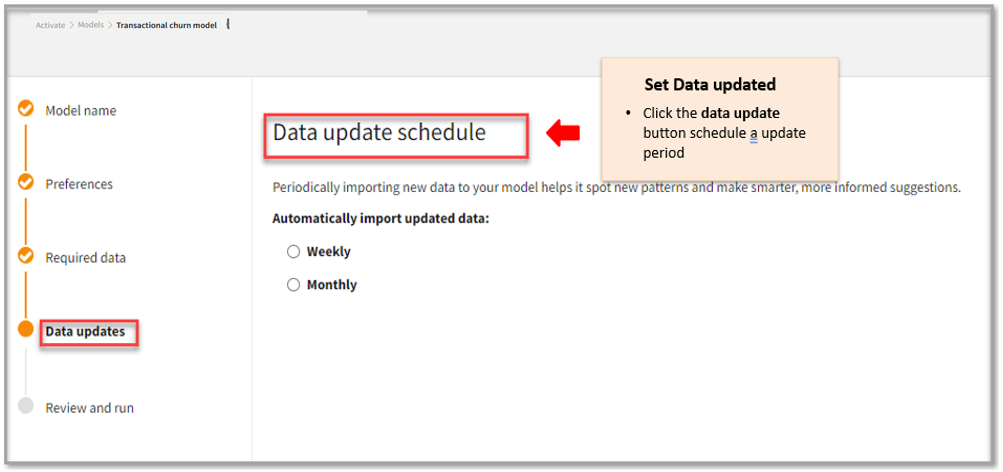
Update Schedule
Follow the below steps to update schedule to run the transactional churn model:- In the Data update schedule page, perform one of the below actions:
| To | Do |
|---|---|
| Import new data to your model on a weekly interval | Click Weekly. |
| Import new data to your model on a monthly interval | Click Monthly. |
- Click Save & Proceed.
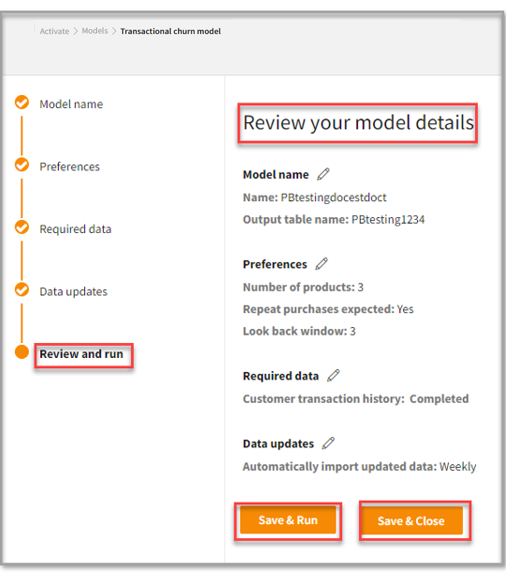
To review and run your model
Follow the below steps to save your churn model or run it:- In the Review your model details page, click the Edit icon to edit the details.
- Once you complete your review or editing, perform one of the below actions:
| To | Do |
|---|---|
| Save and run your churn model | Click Save & Run. |
| Save your churn model | Click Save & Close. |