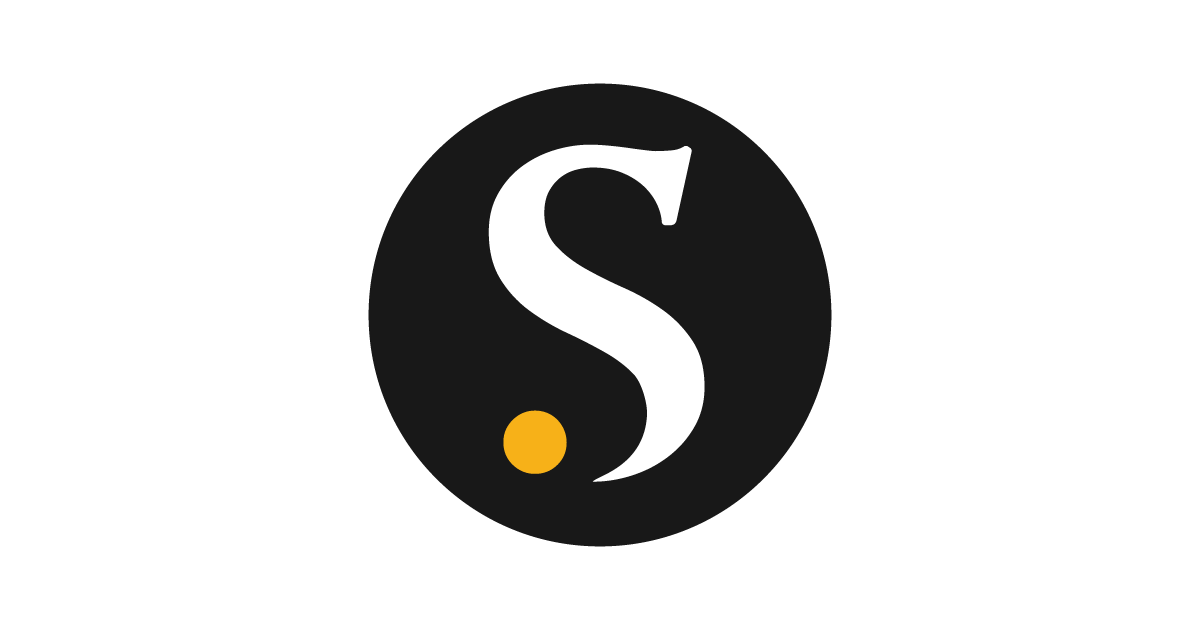Creating Product Recommendation model
Overview
The product recommendation model produces sets of predictive product recommendations. With the help of this predictive model, you can use the customer transaction data like purchases, returns, and donations to provide the basis for educated product recommendations.To create the model
Follow the below steps to create the product recommendation model:- Go to Activate > Models.
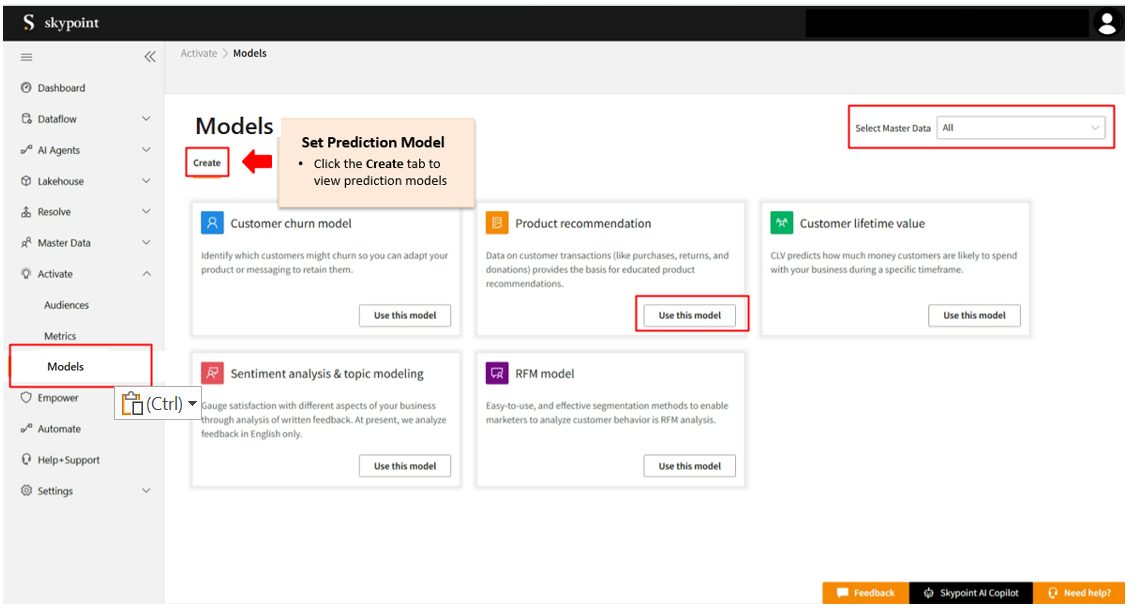
- Select Master Data from the dropdown list. When you select the master data, the system validates the selected master data type and filters the predictions based on the selection.
- In Predictions page, click Use this model on Product recommendation.
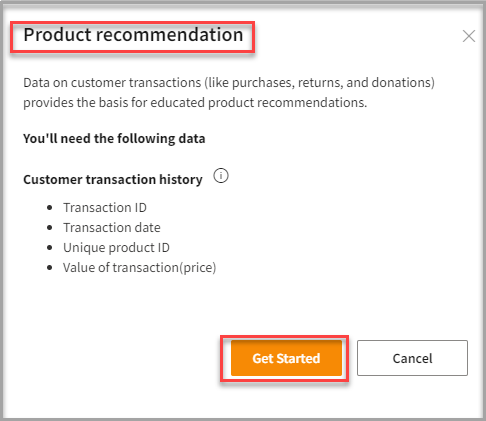
- Click Get Started.
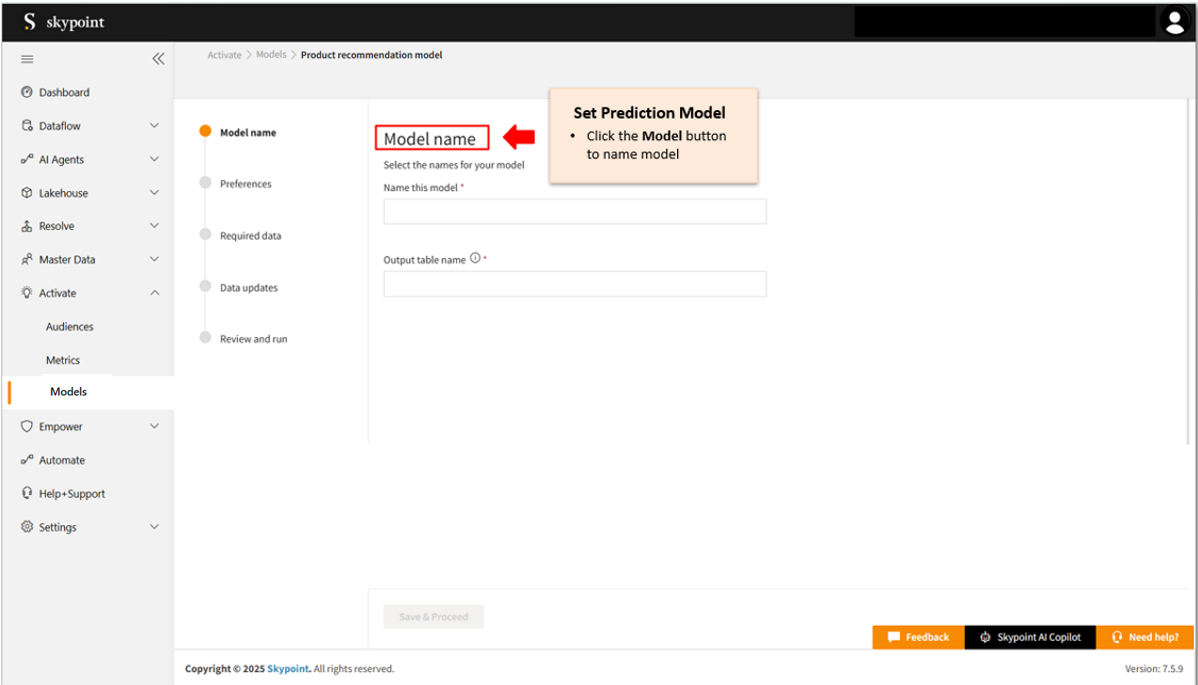
To name the model
Follow the below steps to name the product recommendation model:- Type a unique name in the Name this model for you text area.
- Type a name in the Output table name text area.
- Click Save & Proceed.
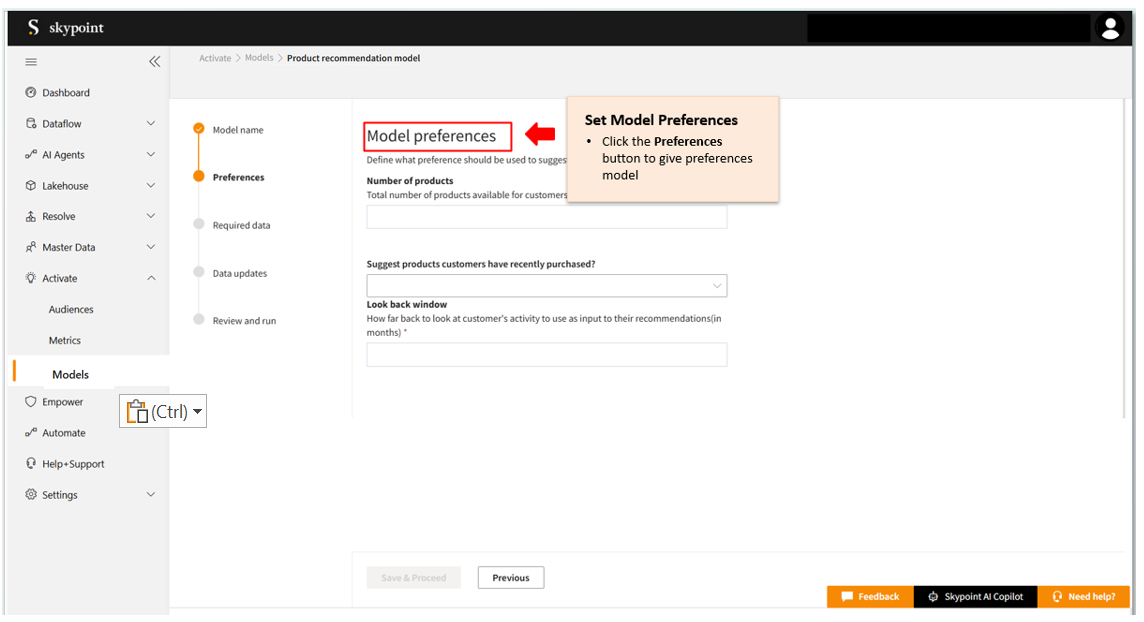
To add model preferences
Follow the below steps to define your preferences to be used while suggesting products:- In the Number of products section, select a value in the Total number of products available for customers to buy text area.
- Select an option in the Suggest products customers have recently purchased? text area.
- In the Look back window section, select the number of Months in the How far back to look at customer’s activity to use as input to their recommendations text area.
- Click Save & Proceed.
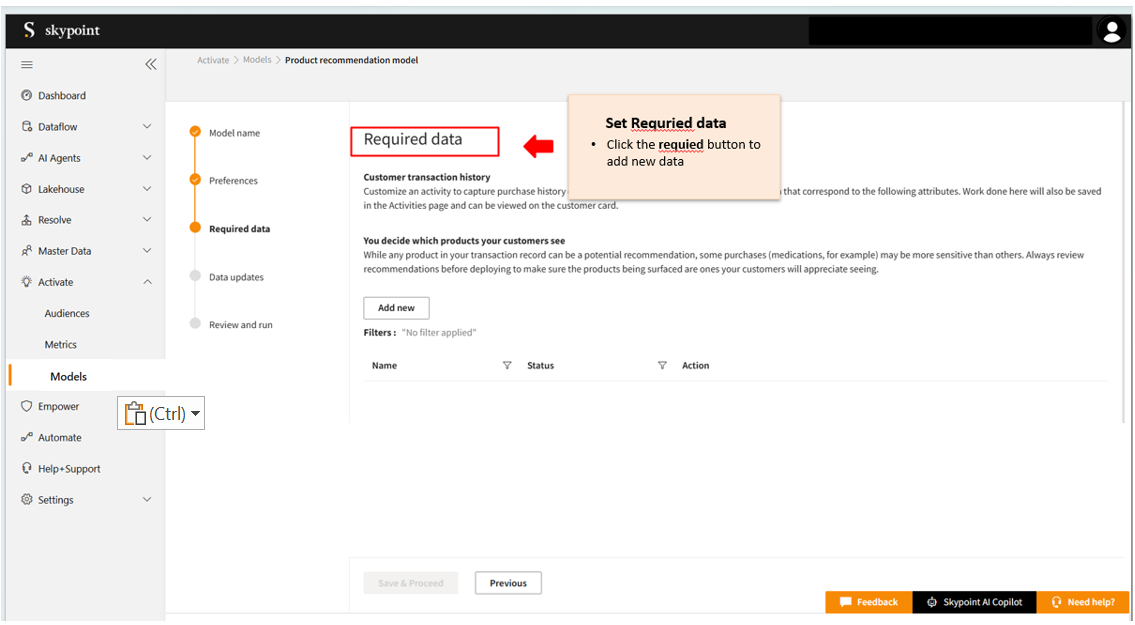
To add required data
Follow the below steps to add data to the product recommendation model:- In the Required data page, click Add New.
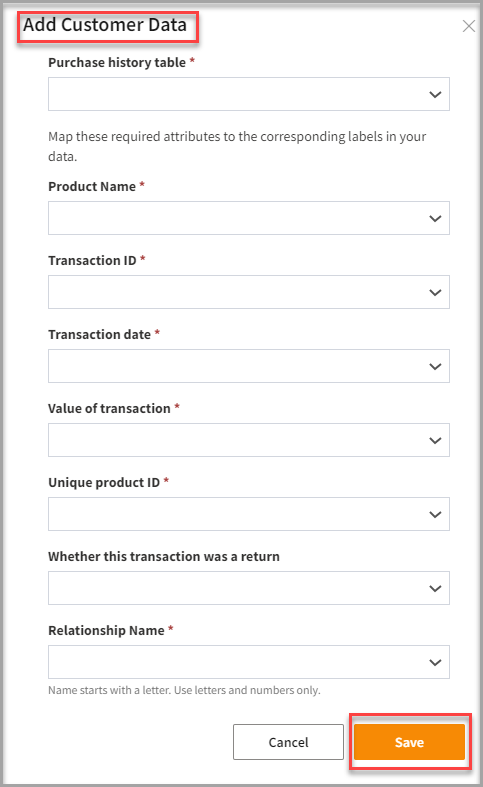
- Select Purchase history from the drop-down list.
- Select Transaction ID from the drop-down list.
- Select Transaction date from the drop-down list.
- Select Value of transaction from the drop-down list.
- Select Unique product ID from the drop-down list.
- Specify the information if this transaction was a return from the drop-down list.
- Click Save.
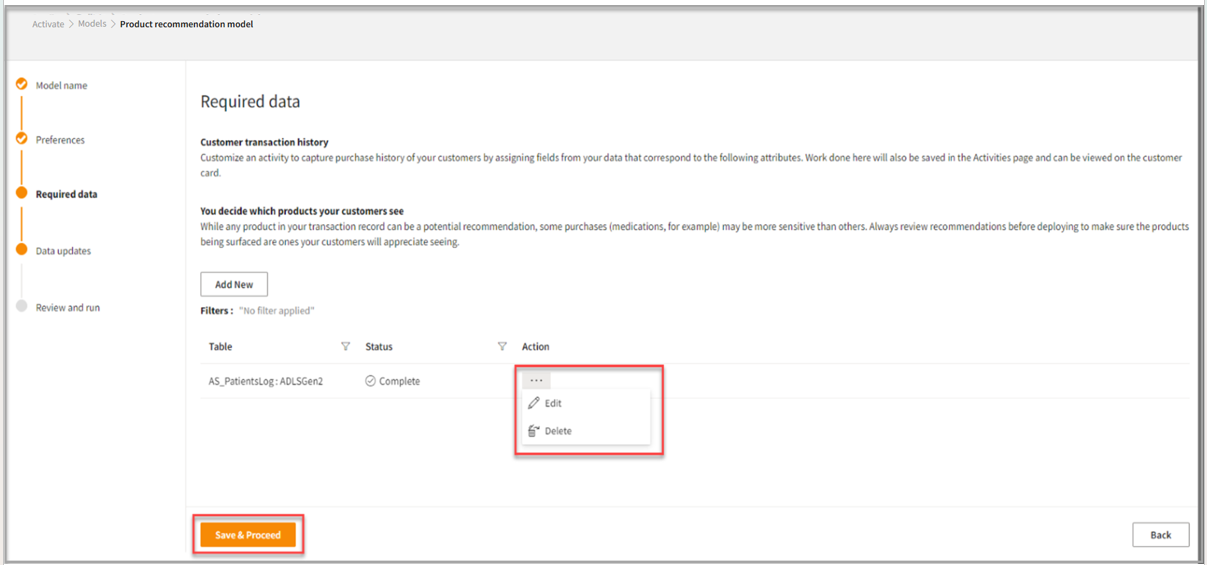
To edit the created table
In the Required data page, you can click the three horizontal ellipses under the Action column to edit the created table.- If required, you can perform one of the below actions:
| If you want to | Then |
|---|---|
| Edit the created table | Select Edit. |
| Delete the created table | Select Delete. |
- Once done, click Save & Proceed in the Required data page.
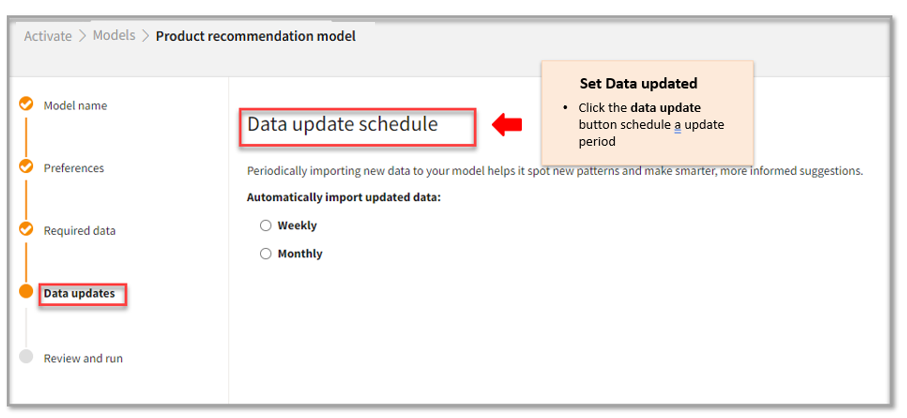
To add the Data update schedule
Follow the below steps to schedule your data update:- In the Data updates page, perform one of the following actions:
| To | Do |
|---|---|
| Import your data automatically every week | Select Weekly. |
| Import your data automatically every month | Select Monthly. |
- Click Save & Proceed.
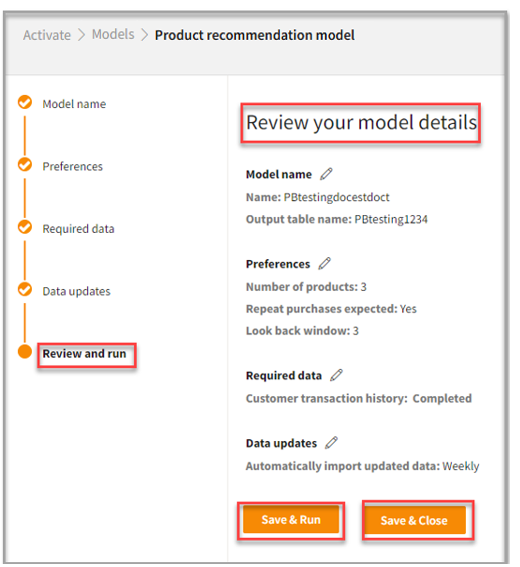
To review and run your model
Follow the below steps to save your Product recommendation model or run it:- In the Review your model details page, click the Edit icon to edit the details.
- Once you complete your review or editing, perform one of the below actions:
| To | Do |
|---|---|
| Save and run your product recommendation model | Click Save & Run. |
| Save your product recommendation model | Click Save & Close. |